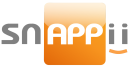-
Snappii has officially released its new Express Mode Editor. Follow the steps below to participate in the Snappii’s beta.
Important note: If an app has been saved using the beta website, it will not be accessible through http://www.snappii.com. It will only be available through the Beta website (beta.snappii.com). You will have to use only Beta Snappii Preview app to view your app on device in order to make it work properly.
Website instructions
- Open beta.snappii.com website and login with your Snappii username and password.
- To access older apps, go to My Account, followed by My Apps.
- To create a new app, click “Create an App” at the top of the page, and select whether you would like to use Express or Guru Mode.
Note: Express Mode is now available. Add functionality and features to your app effortlessly with our codeless platform. Guru Mode has also been enhanced, and can still be used. To switch between the two, click the Mode toggle button on the top right of the editor.
- When you are finished, click “Save and Run on Device” at the bottom of the screen.
- Click Request Beta Preview and one of our support team representatives will send invitations for both iOS and Android Beta Preview App.
iOS beta instructions
Note: the email address support team will be sending invitation to should be accessible from iOS device.
- Open the invitation email from your device.
- Click Start testing.
- Click Get TestFlight from the App Store.
- Install TestFlight and launch it.
- The Snappii Preview app will be available for installation in TestFlight.
-
Click Install.
Android beta instructions
- You must be logged into your Google account in browser on device (for help doing that click this link)
- Navigate to your email, and click the link provided in your invitation email.
- Click Become a tester button.
- Click Download the Snappii Preview App Beta app on Google Play link.
- Click Install.
Private apps
Private apps is a new, streamlined way to deliver your created apps to an end user. With private apps, you don’t need to have an Apple Developer account or go through the tedious Apple submission process.
- Open http://www.beta.snappii.com website and login with your Snappii username and password.
- To access older apps, go to My Account, followed by My Apps.
- To create a new app, click “Create an App” at the top of the page, and select whether you would like to use Express or Guru Mode.
Note: you can publish an app as Private app only using Express mode. However you can still make changes to it using Guru mode.
- When you are finished, click “Invite Users” on the bottom of the screen.
- Type users’ emails you want to invite (one per line), or you can upload an excel spreadsheet.
- Click Invite.
- Click Save.
Note: invitations will actually be sent after you Publish the app as Private.
- Click Publish.
- Choose to publish the app as Private → Click Proceed.
- Now the app has been published and all invited users (if any) received an invitation to use the app.
How to use Private app
Instructions for App owner:
- Open Beta Preview app and login with your Snappii username and password.
- You can now view Production and Development versions of your app.
Note:
‘Production’ version is the last version of the app you published. This is the version invited users will see.
‘Development’ version is the version of the app that was saved, but not yet published. It lets you test changes you made to the app prior to delivering them to all invited users.
- iOS: tap View on the app → Choose app version you want to launch (Production or Development).
- Android: tap on a ‘three dots’ button next to your app → Choose app version (Production or Development).
Note: to get back to Preview app, click Logout.
Instructions for Invited users:
- Open Beta Preview app.
- Sign up using the email the invitation was sent to.
- Switch to the Invitations tab.
- Tap on the app you were invited to.
Note: to get back to Preview app, click Logout
Important note: If you decide to submit the app to an app store, you will not be able to use the Private App feature. The app will no longer be accessible to invited users.
- Open beta.snappii.com website and login with your Snappii username and password.
You must be logged in to reply to this topic.