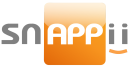-
Our Form Editor makes form creation and manipulation a snap. It enables the user to build forms pertaining to any field intuitively using the codeless, drag and drop design. It grants access to features like voice recording, picture sending, customizable text and more.
I. Fields
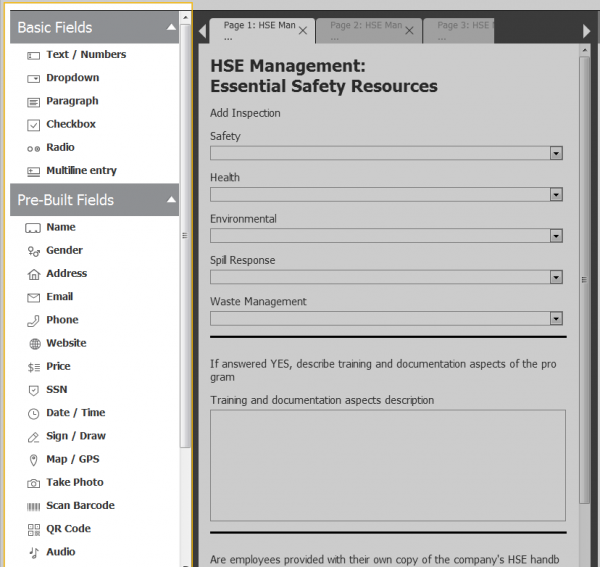
Fields are the building block of your form. To use a field, drag and drop it from the field menu to the form builder.
II. Form Builder
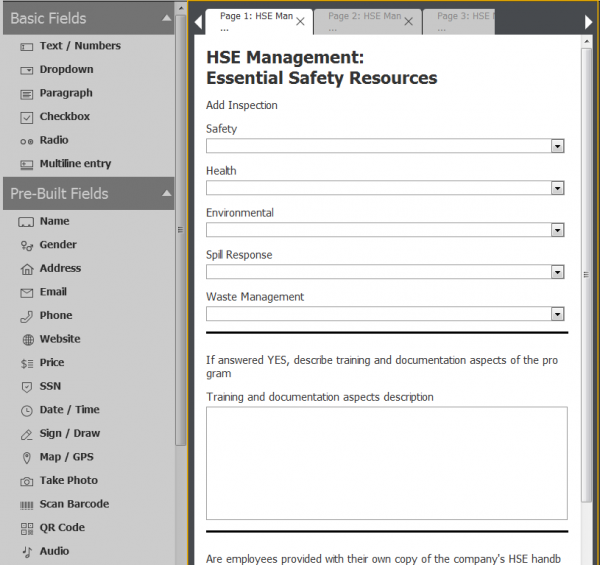
The form builder is your map. As you add fields by double clicking, the form builder will begin to populate from top to bottom. You can rearrange fields directly inside the form builder by using either the arrow pad on your keyboard, or by drag and dropping.

If you want to delete a field, highlight the field and look for the icons on the top right of that field.
 Permanently delete the field. Keep in mind, once it a field is deleted, it cannot be recovered.
Permanently delete the field. Keep in mind, once it a field is deleted, it cannot be recovered. Creates an exact copy of the field (all settings will also be copied).
Creates an exact copy of the field (all settings will also be copied).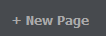 For better organization, you can also add multiple pages to the form. To edit the name of these pages, click on the page tab you would like to adjust and it will populate in the field settings.
For better organization, you can also add multiple pages to the form. To edit the name of these pages, click on the page tab you would like to adjust and it will populate in the field settings.III. Field Settings
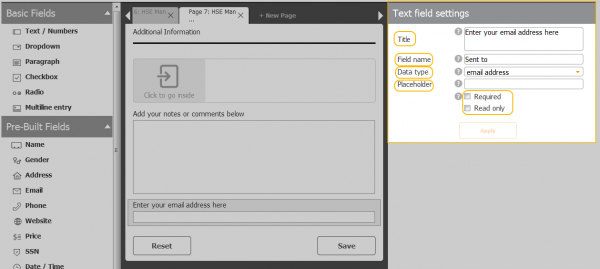
Field settings allows you to customize aspects within the field. Every field is different, so this list of settings will change depending on what you’re working on.
Settings that appear frequently:
Title – The name of field as it will appear in the final form.
Field name – Placeholder text for that field. Usually contains instructional text like “First Name” or “Address”.
Required – Toggles whether user is required to fill this field before submitting form.
Read only – Creates a field that cannot be edited. Usually used to create static text fields.IV. Form Settings
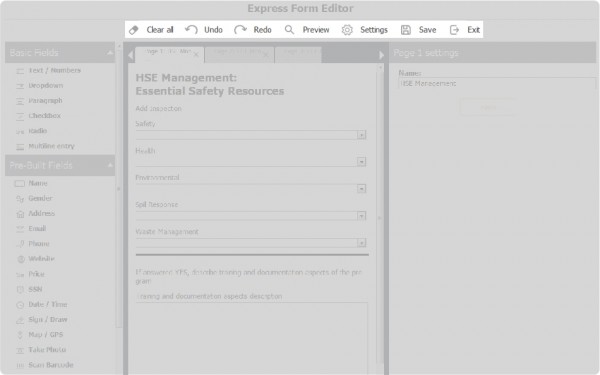
These settings pertain to the form editor. Let’s go over the different options:
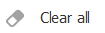
Clears all information in form builder. Field data will not be saved.

Cancels last action.

Repeats last action.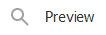
Previews form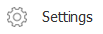
Edits the name and the default recipients of the form.
Saves progress. Remember to save often!
Closes form editor and returns user to Express mode. Does not automatically save.
You must be logged in to reply to this topic.