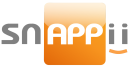Viewing 1 post (of 1 total)
You must be logged in to reply to this topic.
After selecting your template and color in steps 1 and 2, you can start manipulating content in the Express Mode Editor.

The tab menu displays all of the tabs in an easy to understand list that can be rearranged by drag and dropping. Each tab will have three actions:
![]() Manipulates any setting within the tab, including text fields, logos, who can view the app, etc.
Manipulates any setting within the tab, including text fields, logos, who can view the app, etc.
![]() Toggles whether or not the tab is visible.
Toggles whether or not the tab is visible.
![]() Deletes the tab. Remember: once the tab is deleted, any modified information will be deleted too.
Deletes the tab. Remember: once the tab is deleted, any modified information will be deleted too.
If the tab has a form, a fourth action will be revealed:
![]() Takes you directly into the form editor.
Takes you directly into the form editor.
2. Adding New Tabs (Buttons)
Click Add new tab button and select suggested category/industry, or type any term in search filter, select the tab of interest and preview its layout in the window to the right.
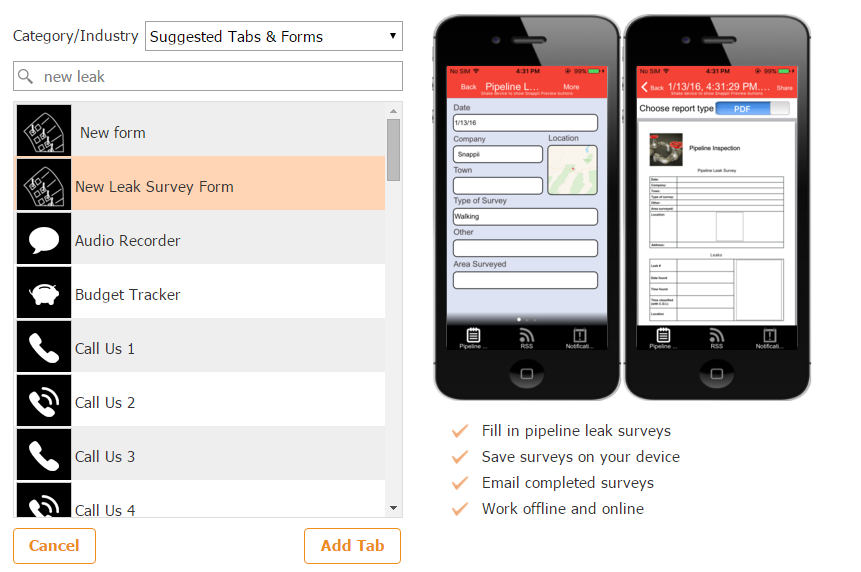
You must be logged in to reply to this topic.